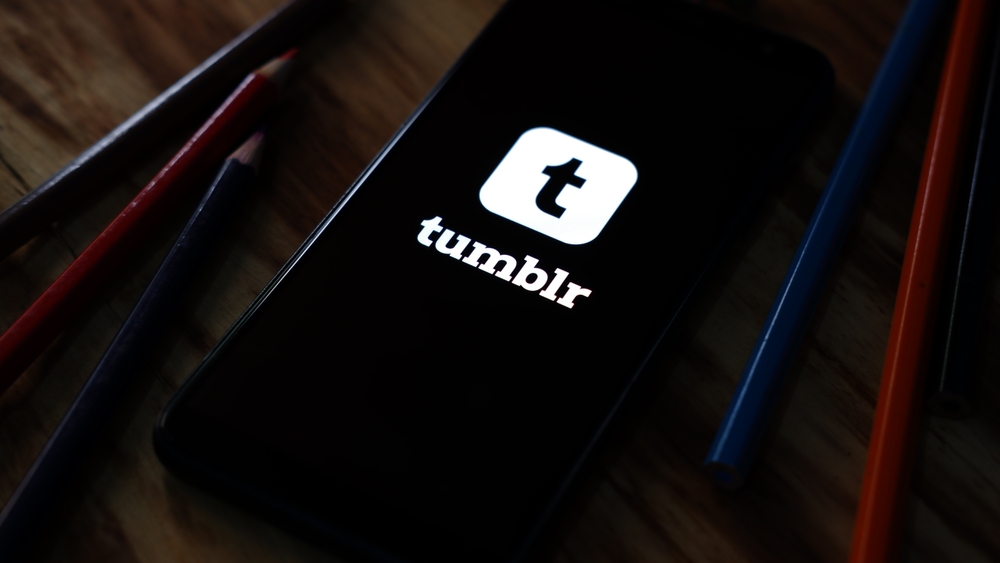With several social media platforms seemingly currently in crisis, Tumblr seems like one of the most stable oases on the internet, which is ironic given the controversy of a few years past.
Statistics show that Tumblr enjoys around 370 million monthly visits from users, and so its user base appears to be strong, with an active and engaged community often discussing everything from the latest media to fanfiction and everything in between.
One of Tumblr’s most useful features is the ability to create polls, which allow users to vote on matters of import (or, let’s face it, whether or not they prefer dogs, cats, or some other kind of exotic pet, for instance).
However, the way in which you create Tumblr polls isn’t particularly transparent. It can be hard to know how to make polls on Tumblr, so we’ve put together a handy guide to help you do just that.
How to make polls on Tumblr
Despite what you might think, making polls on Tumblr is actually pretty simple. Here’s a step-by-step guide on how to do it.
On the web
This guide is for when you’re using Tumblr’s web post editor rather than a mobile app. We’ll discuss how to create Tumblr polls on mobile apps shortly.
- Open up the post editor. Once you’re looking at a screen that says “Go ahead, post anything.” or something similar, you’re in the right place. There, you should see a range of coloured icons, including a red one for photos, a yellow one for inserting GIFs, and a purple one for audio clips, among others.
- Click the orange icon that looks like a bulleted list. Along that coloured row, you should see an icon that looks like a list. There will be two bulleted options with a ticked option in the middle. That, believe it or not, is the “poll” option, so that’s the one you want to click.
- Create a poll title. If you want people to see your poll, you should make sure your title is eye-catching. Whatever you want to ask people about, try to think of the best and most compelling way to phrase that question, then make that the heading of your poll.
- Fill in your poll options. Tumblr polls can have a minimum of two different options and a maximum of ten, so fill out your poll options depending on how many you want. Remember to make these options eye-catching as well!
- Choose a poll duration. How long do you want this poll to remain online? You can either have the poll remain for a single day or for a whole week, so if you want to get a more longitudinal look at how your network feels about a certain issue, make sure to pick the lengthier poll option.
- Add other content and tags. If there’s anything else you want to add to your poll, or if you want to add tags to increase the poll’s visibility or just better express its intent, then make sure to do that.
- Post or schedule your poll. You can either instantly post the poll, or you can schedule it to go out at a certain time. Either way, that’s that – it really is that simple to post Tumblr polls!
On mobile
Posting polls on Tumblr is, as you might expect, slightly different on mobile. Here’s our step-by-step guide on how to post polls on Tumblr if you’re using the mobile app.
- Tap the poll icon. The bar that contains all of the different content you can add to a Tumblr post will look quite similar on mobile to how it does on desktop, but there will be slight differences. However, the poll icon is the same one, so just tap that when you see it.
- Follow the above process for the web. Other than this initial step, everything else you do to create a Tumblr poll on mobile is exactly the same as it would be on the web, so just follow the above procedure in order to create your poll. You may find that the moment-to-moment mechanics are different, but you should be able to complete your poll with no problems.
How to vote in a Tumblr poll
So, we’ve talked you through how to create a Tumblr poll, but now, how do you vote in one you’ve seen? Well, this is pretty simple as well.
All you need to do to vote in a Tumblr poll is simply click the option for which you want to vote. That’s really it! If you’re on mobile, you should tap the option you want.
After you’ve voted, you’ll also be able to see which option is currently the most popular, and what percentage of respondents have opted for each item in the poll. This is handy for knowing whether or not you’re going with majority opinion.
Other things to know about Tumblr polls
Here are a few other miscellaneous facts about Tumblr polls that you should know.
- The character limit for poll items is 80, so don’t exceed this number.
- You can’t officially customise poll appearance on a desktop theme, but there are unofficial workarounds, as highlighted by Tumblr on its official FAQ page.
- You can’t edit a poll once it’s out there, but you can edit the post on which the poll appeared, and you can delete it if you wish.
- Once the poll is up, you’ll be able to see who won and what percentage they won with!